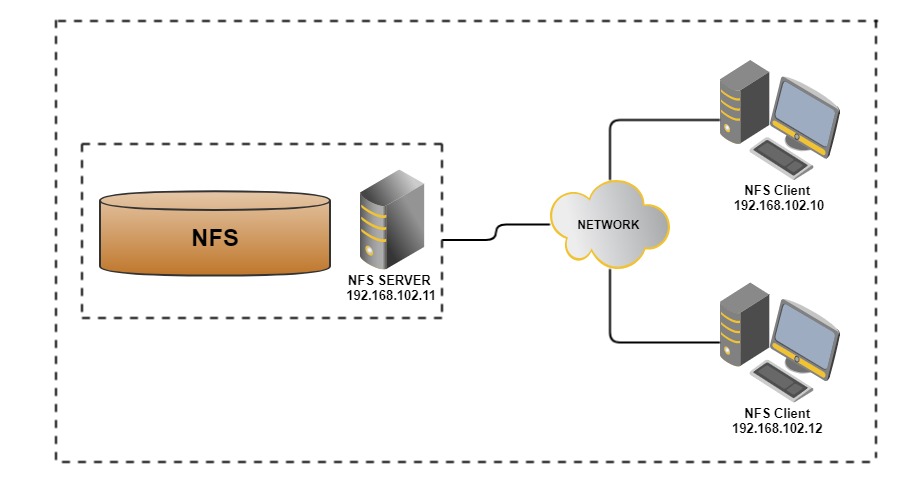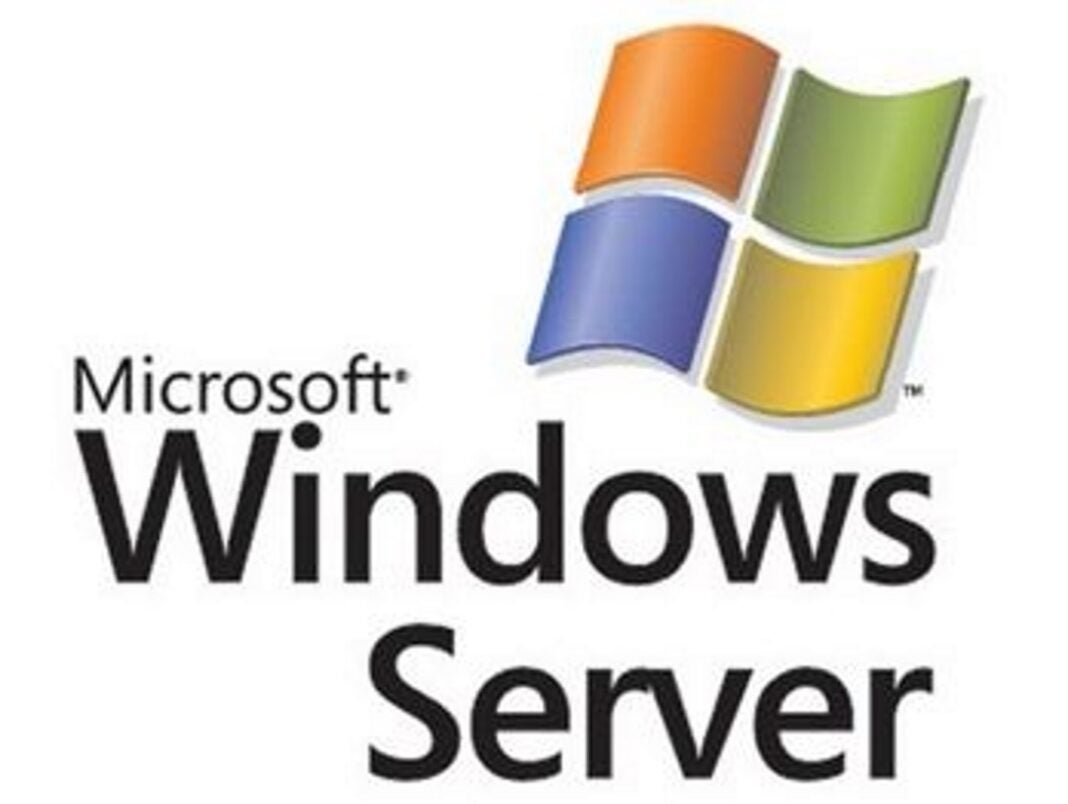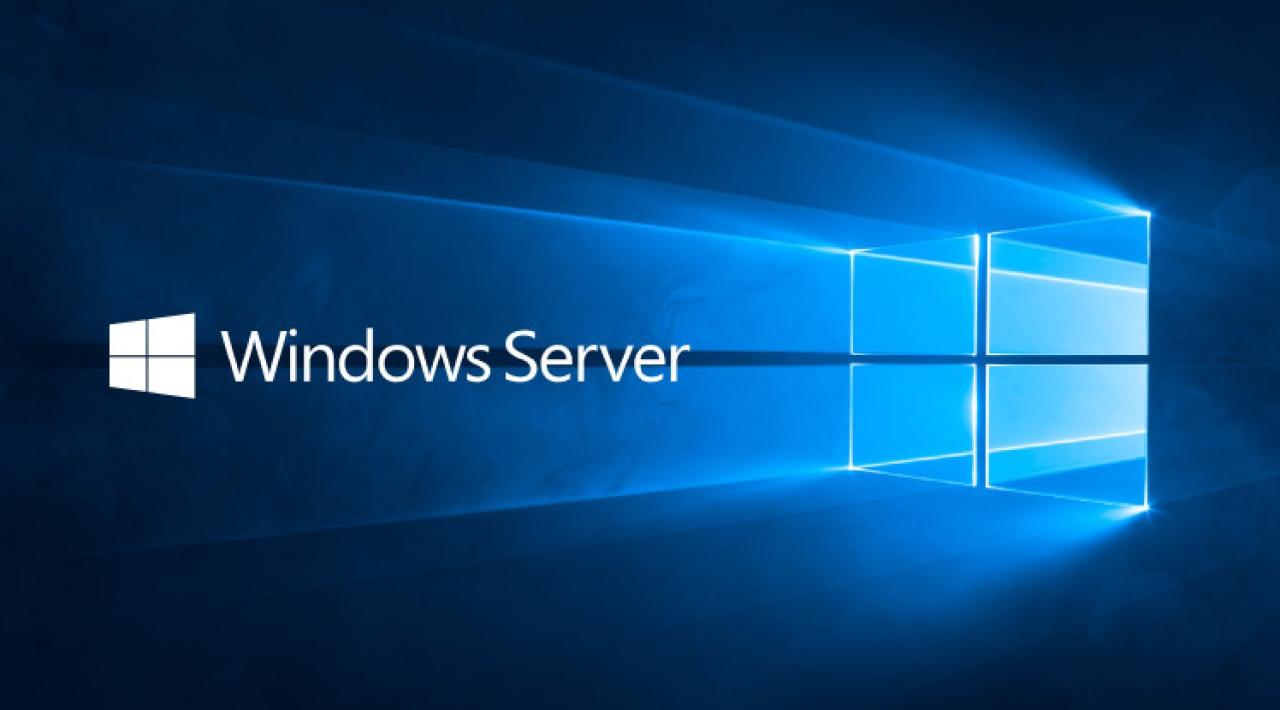Microsoft Windows Server, a cornerstone of modern IT infrastructure, has evolved significantly since its inception. From its humble beginnings as a network operating system, Windows Server has become a powerful and versatile platform that powers everything from small businesses to large enterprises. This guide explores the history, core features, server roles, security, virtualization, networking, storage, deployment, application development, and future trends of Microsoft Windows Server.
Throughout this journey, we’ll delve into the intricacies of Windows Server, providing insights into its functionalities, benefits, and real-world applications. We’ll uncover the power of Active Directory, the flexibility of Hyper-V, the manageability of PowerShell, and the robust security features that make Windows Server a reliable and secure choice.
Core Features and Components
Microsoft Windows Server is a robust operating system designed for managing and securing networks, applications, and data. It offers a comprehensive suite of features and components that cater to various needs, from small businesses to large enterprises. This section explores the core features of Windows Server, providing insights into their functionalities and benefits.
Active Directory
Active Directory (AD) is a directory service that provides a centralized management framework for network resources, users, and computers. It acts as a central database that stores information about all objects within a network, including users, groups, computers, printers, and applications.
- Authentication and Authorization: AD enables secure access to network resources by verifying user identities and granting permissions based on predefined roles. This ensures that only authorized users can access specific resources.
- Group Policy Management: AD allows administrators to define and enforce security policies, software configurations, and user settings across the network. This simplifies the management of user accounts, applications, and system settings.
- Centralized User Management: AD provides a single platform for managing user accounts, including creating, deleting, and modifying user profiles. This eliminates the need for manual management on individual computers.
Hyper-V
Hyper-V is a virtualization platform that enables the creation and management of virtual machines (VMs) on a physical server. It allows organizations to consolidate multiple servers onto a single physical machine, optimizing resource utilization and reducing hardware costs.
- Server Consolidation: Hyper-V allows running multiple operating systems on a single physical server, reducing the need for separate hardware for each server. This improves server utilization and reduces energy consumption.
- Disaster Recovery and Business Continuity: VMs can be easily replicated and migrated between physical servers, providing a robust solution for disaster recovery and business continuity. In case of hardware failure, VMs can be quickly restored on a different server, minimizing downtime.
- Application Testing and Development: Hyper-V provides a controlled environment for testing and deploying applications without affecting the production environment. This allows developers to experiment with different software versions and configurations without impacting users.
PowerShell
PowerShell is a powerful scripting language and command-line shell that provides a comprehensive set of tools for managing Windows Server. It offers a wide range of commands and cmdlets for automating tasks, managing system settings, and performing complex operations.
- Automation and Scripting: PowerShell allows administrators to automate repetitive tasks, such as creating user accounts, managing files, and configuring services. This reduces manual effort and improves efficiency.
- System Management: PowerShell provides a comprehensive set of commands for managing various aspects of Windows Server, including hardware, software, and network configurations. It allows administrators to monitor system health, diagnose issues, and troubleshoot problems.
- Integration with Other Tools: PowerShell integrates seamlessly with other management tools, such as Active Directory and Hyper-V, providing a unified platform for managing the entire server environment.
| Feature | Description | Purpose | Key Benefits |
|---|---|---|---|
| Active Directory | A directory service that provides a centralized management framework for network resources, users, and computers. | To manage and secure network resources, users, and computers, providing centralized authentication, authorization, and group policy management. | Improved security, streamlined user management, efficient resource allocation, and simplified policy enforcement. |
| Hyper-V | A virtualization platform that enables the creation and management of virtual machines (VMs) on a physical server. | To consolidate multiple servers onto a single physical machine, improving resource utilization, reducing hardware costs, and enhancing disaster recovery capabilities. | Server consolidation, cost optimization, enhanced disaster recovery, and improved application testing and development. |
| PowerShell | A powerful scripting language and command-line shell that provides a comprehensive set of tools for managing Windows Server. | To automate tasks, manage system settings, and perform complex operations, enabling efficient administration and system management. | Automation, scripting, system management, and integration with other management tools. |
Security and Management
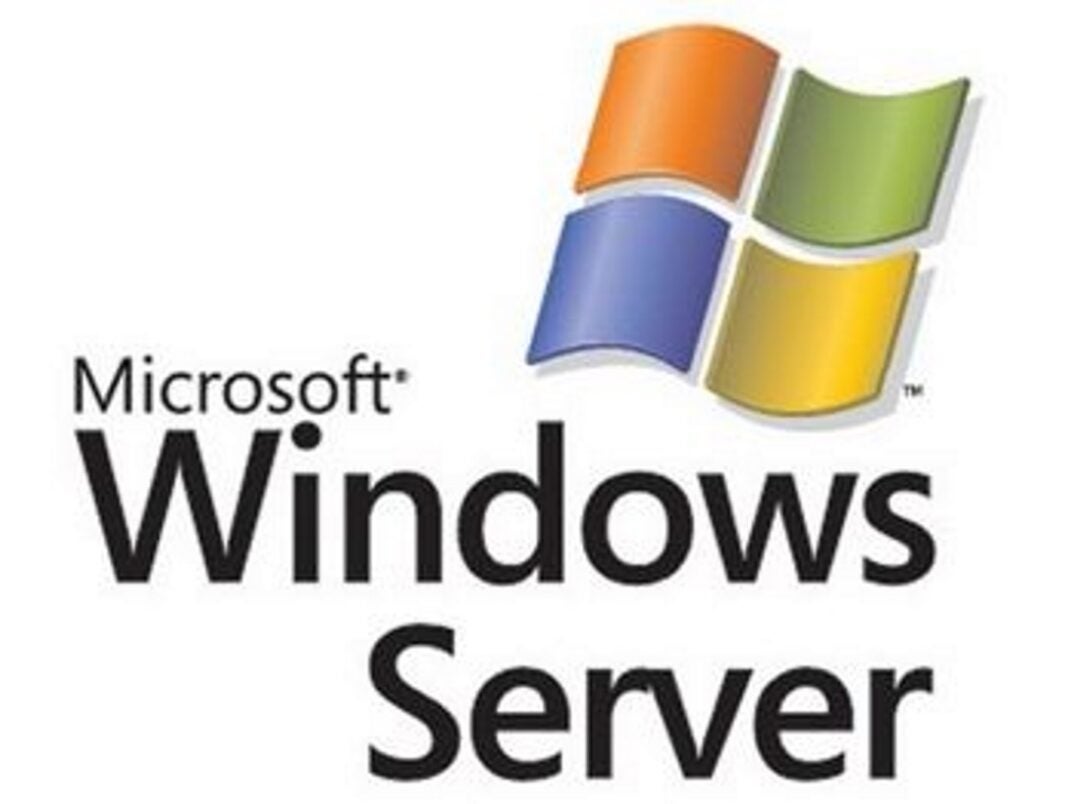
Securing and managing Microsoft Windows Server environments is crucial for maintaining data integrity, system stability, and business continuity. Effective security measures and efficient management practices are essential to mitigate risks and ensure smooth operations.
Security Best Practices
Implementing robust security practices is paramount for safeguarding Windows Server environments. These practices encompass a multi-layered approach, addressing various aspects of security:
- Regular Updates and Patches: Keeping systems up-to-date with the latest security patches and updates is critical to address vulnerabilities and prevent exploitation. Microsoft regularly releases security updates to address known vulnerabilities in its software. Applying these updates promptly ensures that systems are protected against the latest threats.
- Strong Passwords and Access Control: Employing strong passwords and implementing granular access control measures are fundamental to security. Strong passwords should be complex, incorporating a mix of uppercase and lowercase letters, numbers, and symbols. Access control policies should be defined to restrict user access to only the resources they need to perform their tasks.
- Principle of Least Privilege: The principle of least privilege dictates that users and applications should have only the minimum privileges necessary to perform their assigned tasks. This minimizes the potential damage that can be caused by unauthorized access or malicious activity. By limiting user permissions to essential functions, the risk of data breaches and system compromises is significantly reduced.
- Regular Security Audits: Periodic security audits are essential to identify and address potential security weaknesses. These audits should involve comprehensive assessments of system configurations, user access rights, and security policies. The results of these audits should be used to implement corrective actions and strengthen security posture.
- Security Awareness Training: Educating users about security best practices and common threats is crucial to fostering a security-conscious culture. Security awareness training should cover topics such as phishing attacks, social engineering, and password security. By raising user awareness, organizations can significantly reduce the risk of human error and social engineering attacks.
Windows Firewall
The Windows Firewall is a built-in security feature that acts as a barrier between a computer and the external network. It controls inbound and outbound network traffic, blocking unauthorized connections and potentially harmful traffic.
- Inbound and Outbound Rules: The Windows Firewall allows administrators to configure specific rules to control which applications and services can communicate with the outside world. These rules can be customized to allow or block specific ports, protocols, and IP addresses. This granular control ensures that only authorized traffic is permitted, enhancing security.
- Domain, Private, and Public Profiles: The Windows Firewall offers different profiles for different network environments: Domain, Private, and Public. These profiles allow administrators to tailor firewall settings based on the level of trust associated with each network. For example, a more restrictive profile might be used for a public Wi-Fi network, while a less restrictive profile might be used for a trusted home network.
- Application and Service Control: The Windows Firewall provides granular control over which applications and services are allowed to communicate through the firewall. This feature allows administrators to block specific applications from accessing the network, further enhancing security.
BitLocker Drive Encryption
BitLocker Drive Encryption is a powerful security feature that encrypts entire hard drives, protecting sensitive data from unauthorized access.
- Full Disk Encryption: BitLocker encrypts the entire hard drive, including the operating system and all user data. This ensures that even if a device is lost or stolen, the data remains inaccessible to unauthorized individuals. BitLocker encrypts the entire drive, making it difficult for unauthorized individuals to access the data, even if they gain physical possession of the device.
- Hardware-Based Encryption: BitLocker leverages the Trusted Platform Module (TPM) chip, a specialized security chip found in many modern computers, to enhance security. The TPM chip stores and manages encryption keys, making it more difficult for attackers to compromise the encryption process.
- Pre-Boot Authentication: BitLocker requires users to enter a password or PIN at boot time to decrypt the drive. This pre-boot authentication mechanism prevents unauthorized access to the system, even if the attacker bypasses the operating system login screen.
Group Policy
Group Policy is a powerful tool that allows administrators to centrally manage and configure Windows Server settings. This feature enables consistent policy enforcement across multiple devices, simplifying administration and enhancing security.
- Centralized Configuration: Group Policy allows administrators to define and deploy settings for user accounts, computer configurations, and software installations across multiple devices from a central location. This centralized management approach streamlines configuration tasks, ensuring consistency and reducing the risk of errors.
- Security Policy Management: Group Policy provides a comprehensive framework for managing security settings, including password complexity requirements, user rights assignments, and software restrictions. Administrators can use Group Policy to enforce strong security policies across the entire network, ensuring consistent security standards.
- Software Deployment and Management: Group Policy facilitates the deployment and management of software applications. Administrators can use Group Policy to push out software updates, install new applications, and configure software settings across multiple devices. This streamlined approach simplifies software management and ensures that all devices are running the latest software versions.
Management and Monitoring Tools
Effective management and monitoring are essential for maintaining the health and security of Windows Server environments. A range of tools and techniques can be leveraged for this purpose.
- Server Manager: Server Manager is a central console that provides a unified interface for managing Windows Server systems. It offers a wide range of administrative tasks, including server configuration, role management, and event logging. Server Manager consolidates various administrative tasks, providing a central point for managing server configurations, roles, and events. This streamlined approach enhances efficiency and simplifies management tasks.
- Windows PowerShell: Windows PowerShell is a powerful command-line scripting environment that enables automation and advanced management tasks. It offers a wide range of cmdlets (commands) for managing Windows Server systems, including tasks related to security, networking, and storage. Windows PowerShell provides a flexible and efficient way to automate repetitive tasks, script complex configurations, and perform advanced management operations.
- Performance Monitor: Performance Monitor is a built-in tool that provides real-time performance data for Windows Server systems. It allows administrators to monitor key performance indicators, identify bottlenecks, and troubleshoot performance issues. Performance Monitor provides valuable insights into system performance, enabling administrators to identify potential problems, optimize resource utilization, and ensure smooth system operation.
- Event Viewer: Event Viewer logs system events, including security events, application errors, and hardware failures. By reviewing event logs, administrators can identify security incidents, troubleshoot system issues, and gain insights into system behavior. Event Viewer serves as a valuable tool for security monitoring, troubleshooting, and gaining insights into system activity.
Virtualization and Cloud Integration
Windows Server excels in enabling organizations to leverage virtualization and cloud technologies, offering a robust platform for modern IT infrastructure. This section delves into the role of Hyper-V, the seamless integration with Azure and other cloud platforms, and the compelling benefits of this approach.
Hyper-V for Server Virtualization
Hyper-V is Microsoft’s native hypervisor technology, allowing you to create and manage virtual machines (VMs) directly on Windows Server. This powerful tool enables organizations to consolidate physical servers, run multiple operating systems on a single physical host, and optimize resource utilization.
Hyper-V provides several key features that enhance its capabilities:
- Live Migration: Seamlessly move running VMs between physical hosts without downtime or interruption of service.
- Resource Management: Control and allocate resources like CPU, memory, and storage to VMs, ensuring optimal performance and resource allocation.
- High Availability: Implement failover clustering for critical VMs, ensuring continuous operation even in case of hardware failures.
- Networking: Create virtual networks and configure network connectivity for VMs, providing flexibility and isolation for different applications.
Integration with Azure and Other Cloud Platforms, Microsoft windows server
Windows Server seamlessly integrates with Azure, Microsoft’s cloud platform, offering a hybrid cloud solution that combines the best of both worlds. This integration provides several advantages:
- Azure Hybrid Services: Leverage Azure services like Azure Active Directory, Azure Backup, and Azure Site Recovery to extend on-premises capabilities to the cloud.
- Azure Stack: Deploy Azure services and infrastructure on-premises, providing a consistent experience across on-premises and cloud environments.
- Cloud-Native Applications: Develop and deploy cloud-native applications using Azure services, taking advantage of scalability and agility offered by the cloud.
Beyond Azure, Windows Server also integrates with other cloud platforms, including AWS and Google Cloud Platform, allowing organizations to choose the best cloud solution for their needs.
Benefits of Virtualization and Cloud Integration
Leveraging virtualization and cloud technologies with Windows Server brings numerous benefits to organizations:
- Cost Savings: Consolidate physical servers, reduce hardware costs, and optimize resource utilization, leading to significant cost savings.
- Improved Agility: Quickly deploy and scale applications, respond to changing business demands, and enhance overall agility.
- Increased Availability: Implement high availability solutions, ensure business continuity, and minimize downtime.
- Enhanced Security: Utilize cloud security features and manage security updates centrally, improving overall security posture.
- Disaster Recovery: Implement disaster recovery solutions, ensuring data protection and business continuity in case of unforeseen events.
Virtualization and cloud integration with Windows Server empower organizations to build a modern, flexible, and cost-effective IT infrastructure that meets the demands of today’s digital landscape.
Networking and Connectivity
Windows Server excels in providing robust networking capabilities, enabling the creation and management of complex network infrastructures. It offers a wide range of features and services, including support for fundamental protocols like TCP/IP, as well as advanced tools for managing network devices and services like DNS and DHCP.
TCP/IP, DNS, and DHCP
Windows Server seamlessly integrates with the TCP/IP protocol suite, providing a foundation for network communication. TCP/IP allows devices on a network to exchange data using a standardized set of rules, facilitating seamless communication between different operating systems and applications.
Windows Server supports DNS (Domain Name System), which translates human-readable domain names into numerical IP addresses. DNS enables users to access websites and network resources by simply typing in a domain name, simplifying network navigation.
DHCP (Dynamic Host Configuration Protocol) is another essential service provided by Windows Server. DHCP automatically assigns IP addresses to devices on a network, eliminating the need for manual configuration. This simplifies network administration and allows for efficient management of IP address allocation.
Building and Managing Network Infrastructure
Windows Server offers a comprehensive set of tools and features for building and managing network infrastructure.
Network Management Tools
Windows Server provides a range of tools for monitoring and managing network devices and services, including:
- Network Monitor: This tool captures and analyzes network traffic, helping to identify performance bottlenecks and security threats.
- Windows Server Manager: This centralized console provides a unified interface for managing various network components, including servers, users, and services.
- PowerShell: This scripting language allows for automated network management tasks, enhancing efficiency and reducing manual intervention.
Network Security Features
Windows Server incorporates robust security features to protect the network infrastructure from unauthorized access and malicious attacks. These features include:
- Firewalls: Windows Server includes built-in firewalls that control network traffic, blocking unauthorized access and preventing malicious software from entering the network.
- IPsec: This protocol provides secure communication between network devices, encrypting data and ensuring data integrity.
- Network Access Control (NAC): This feature allows administrators to control access to the network based on device health and user credentials, enhancing security and preventing unauthorized devices from connecting to the network.
Virtual Private Networks (VPNs)
Windows Server facilitates secure remote access to the network using VPNs. VPNs create encrypted tunnels between remote users and the network, enabling secure communication over public networks.
Common Networking Protocols and Services
Windows Server supports a wide range of common networking protocols and services, including:
- TCP/IP: The foundation for network communication, enabling data exchange between devices on a network.
- UDP: User Datagram Protocol, a connectionless protocol used for applications that require fast data transmission, such as streaming media.
- SMB: Server Message Block, a protocol for file and printer sharing over a network.
- HTTP: Hypertext Transfer Protocol, used for communication between web browsers and web servers.
- FTP: File Transfer Protocol, used for transferring files between computers over a network.
- SMTP: Simple Mail Transfer Protocol, used for sending and receiving email messages.
- DNS: Domain Name System, translates domain names into IP addresses.
- DHCP: Dynamic Host Configuration Protocol, automatically assigns IP addresses to devices on a network.
- LDAP: Lightweight Directory Access Protocol, used for accessing and managing directory services.
- Active Directory: Microsoft’s directory service, used for managing users, computers, and resources on a network.
Storage and Data Management
Data storage and management are critical aspects of any Windows Server environment. Windows Server offers various storage options to cater to diverse needs, from small businesses to large enterprises. Understanding the available options and implementing a comprehensive storage strategy is essential for ensuring data integrity, availability, and performance.
Local Storage
Local storage is the simplest and most cost-effective option, utilizing the hard drives directly attached to the server. It’s ideal for small deployments or applications with low data storage requirements. Local storage offers direct access to data, resulting in fast read and write speeds. However, it has limitations regarding scalability, redundancy, and disaster recovery.
Storage Area Network (SAN)
SANs provide a high-speed, dedicated network for storage devices, enabling multiple servers to access shared storage resources. SANs offer high performance, scalability, and availability, making them suitable for demanding applications like databases, virtual machines, and large-scale data processing. They are also ideal for disaster recovery scenarios, as data can be replicated across multiple locations. SANs are typically more expensive than local storage and require specialized expertise for setup and management.
Network Attached Storage (NAS)
NAS devices are file servers connected to a network, providing shared storage access to multiple users and devices. They are often used for file sharing, backup, and media streaming. NAS devices are generally easier to set up and manage than SANs, making them a popular choice for small and medium-sized businesses. NAS devices offer lower performance and scalability compared to SANs.
Data Management Tools and Techniques
Windows Server provides various tools and techniques for managing and backing up data. These include:
- File Explorer: This is the primary tool for managing files and folders on Windows Server. It allows users to create, delete, move, and copy files, as well as manage permissions.
- Server Manager: Server Manager provides a centralized interface for managing storage resources, including disks, volumes, and shares. It allows users to monitor storage usage, create storage pools, and manage storage spaces.
- Windows PowerShell: PowerShell is a powerful scripting language that can automate various storage management tasks, including creating and managing disks, volumes, and shares, as well as performing backups and restores.
- Backup and Recovery Tools: Windows Server includes built-in tools for backing up and restoring data, such as Windows Server Backup and System Center Data Protection Manager (DPM). These tools provide different levels of backup functionality, allowing users to choose the appropriate solution based on their needs.
Designing a Storage Strategy
A comprehensive storage strategy should consider the following factors:
- Data Requirements: Determine the type, volume, and access patterns of data to be stored. For example, a database application may require high-performance storage with low latency, while a file-sharing server may require large storage capacity with high availability.
- Performance Requirements: Identify the performance requirements for data access, such as IOPS (Input/Output Operations Per Second) and latency. Different storage options offer varying performance levels.
- Scalability Requirements: Consider the future growth of data storage needs and choose a storage solution that can scale accordingly.
- Availability Requirements: Determine the level of data availability required, such as uptime and recovery time objectives (RTOs). Choose storage options that provide appropriate redundancy and disaster recovery capabilities.
- Security Requirements: Implement security measures to protect data from unauthorized access and data breaches. This may involve using encryption, access control lists (ACLs), and other security features.
- Cost Considerations: Evaluate the cost of different storage options, including hardware, software, and operational expenses.
Deployment and Configuration
Deploying and configuring a Microsoft Windows Server involves a systematic process that ensures optimal performance, security, and stability. This section explores various deployment methods and best practices for customizing and configuring Windows Server to meet specific application requirements.
Deployment Methods
Deployment methods for Windows Server can be categorized into two main approaches: physical installation and virtual machine creation.
- Physical Installation: This method involves directly installing Windows Server on a physical server, providing dedicated hardware resources for the operating system. Physical installations offer high performance and direct access to hardware resources, making them suitable for mission-critical applications and demanding workloads.
- Virtual Machine Creation: Virtual machine creation involves installing Windows Server on a virtualized environment, such as VMware ESXi or Microsoft Hyper-V. This method allows multiple operating systems to run concurrently on a single physical server, optimizing resource utilization and reducing hardware costs. Virtualization also offers flexibility and scalability, enabling easy deployment and management of server instances.
Configuration Best Practices
Once Windows Server is deployed, it is crucial to configure it according to specific application requirements and security best practices.
- Server Roles and Features: Installing only the necessary server roles and features reduces the attack surface and minimizes resource consumption. Windows Server offers a wide range of roles, such as Active Directory Domain Services, File Server, and Web Server.
- Security Updates: Regularly applying security updates and patches is crucial to protect against vulnerabilities and malware. Windows Server offers automatic updates, which can be configured to install updates automatically or manually.
- Network Configuration: Configuring network settings, such as IP addresses, DNS servers, and firewall rules, is essential for connectivity and security. Network settings should be carefully planned and implemented to ensure proper communication and prevent unauthorized access.
- User Accounts and Permissions: Creating user accounts with appropriate permissions and restricting access to sensitive resources is crucial for security. Implement the principle of least privilege, granting users only the permissions necessary to perform their tasks.
- Monitoring and Logging: Monitoring system performance and logging events provide valuable insights into server health and security. Configure monitoring tools to track resource utilization, identify potential issues, and detect security threats.
Application Development and Integration: Microsoft Windows Server
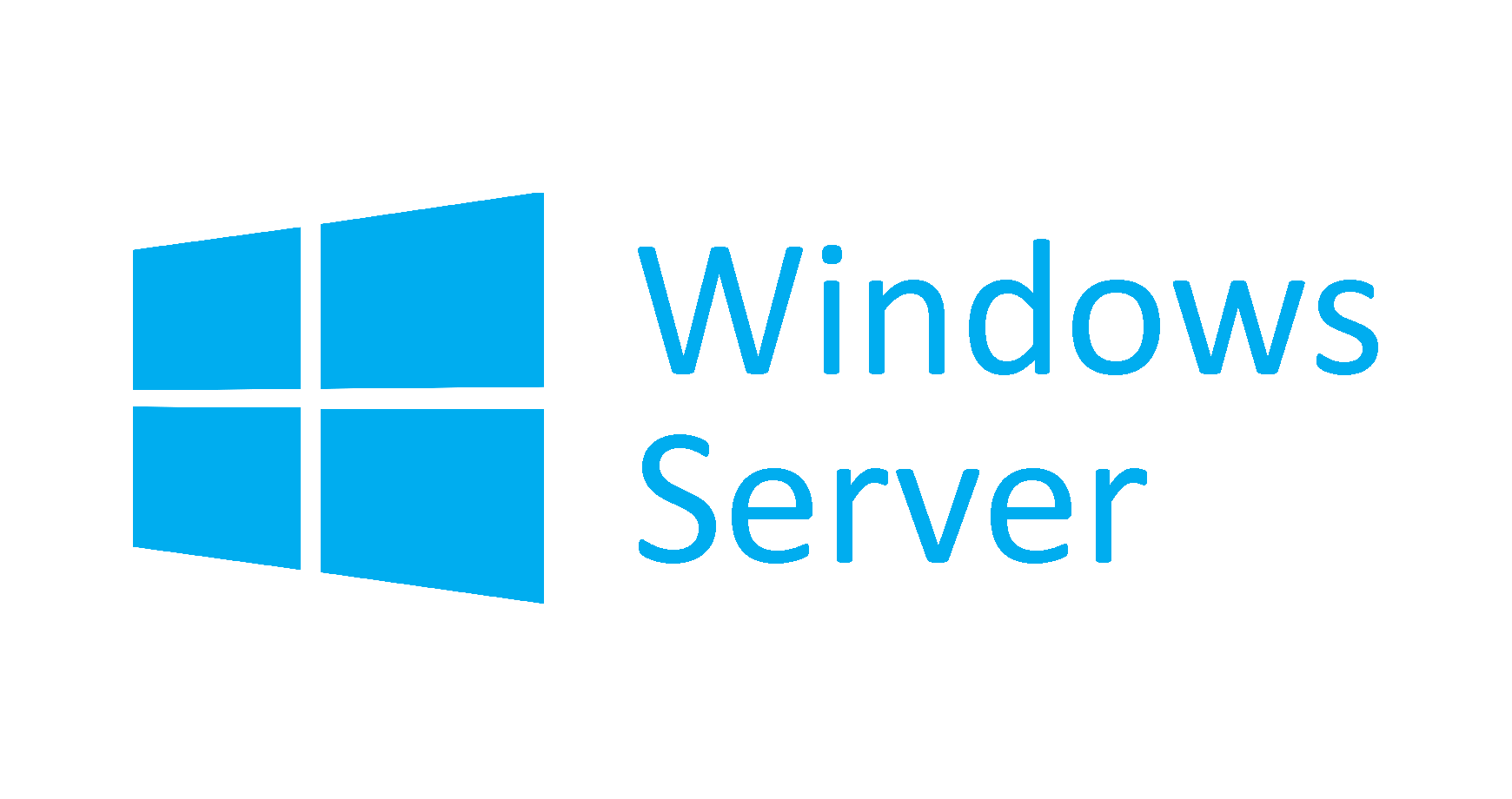
Windows Server provides a robust and versatile platform for developing and deploying applications. It offers a comprehensive development environment, supports various programming languages and frameworks, and facilitates seamless integration with its services.
Development Environment
Windows Server offers a comprehensive development environment for creating applications that run on the platform. This environment includes:
* Visual Studio: A powerful integrated development environment (IDE) for creating applications for Windows Server. It provides a wide range of features, including code editing, debugging, testing, and deployment.
* .NET Framework: A framework for developing and running applications on Windows Server. It provides a wide range of libraries and tools for building various types of applications, including web applications, desktop applications, and mobile applications.
* Windows Server SDK: A collection of tools and libraries that enable developers to interact with Windows Server services and features. This SDK allows developers to leverage the power of Windows Server in their applications.
* Windows PowerShell: A scripting language and command-line shell that provides a powerful way to automate tasks and manage Windows Server. PowerShell can be used to create scripts that interact with Windows Server services and features, simplifying application deployment and management.
Programming Languages and Frameworks
Windows Server supports a wide range of programming languages and frameworks, providing developers with flexibility and choice. This includes:
* .NET: A powerful framework for building various types of applications. It supports multiple programming languages, including C#, VB.NET, and F#.
* Java: A widely used programming language for developing enterprise applications. Java applications can run on Windows Server using the Java Virtual Machine (JVM).
* Python: A popular general-purpose programming language, often used for web development, data analysis, and machine learning. Python applications can run on Windows Server using the Python interpreter.
* PHP: A scripting language widely used for web development. PHP applications can run on Windows Server using the PHP interpreter.
* Node.js: A JavaScript runtime environment for building scalable network applications. Node.js applications can run on Windows Server using the Node.js runtime.
Application Integration
Windows Server provides a number of ways to integrate applications with its services. This includes:
* Windows Communication Foundation (WCF): A framework for building distributed applications that communicate over various protocols. WCF allows applications to communicate with Windows Server services, such as Active Directory, SQL Server, and IIS.
* Windows Server APIs: A collection of APIs that allow applications to interact with Windows Server services and features. This includes APIs for managing users and groups, managing files and folders, and accessing network resources.
* Windows Management Instrumentation (WMI): A standard for managing Windows Server systems. WMI provides a way for applications to interact with Windows Server services and features, including accessing system information, configuring services, and managing devices.
* Windows Server Message Queue (MSMQ): A messaging system that allows applications to communicate asynchronously. MSMQ enables applications to exchange messages, even if they are not running on the same computer or network.
Current Trends and Future Outlook
The landscape of server technology is constantly evolving, driven by advancements in hardware, software, and cloud computing. These trends have a significant impact on Microsoft Windows Server, shaping its future direction and influencing its role in modern IT environments.
Emerging Trends in Server Technology
The rapid evolution of server technology is fueled by several key trends, each influencing how Windows Server adapts and evolves.
- Cloud Computing: The shift towards cloud computing is a dominant trend, with businesses increasingly adopting cloud services for their IT needs. This trend has led to a surge in demand for cloud-native solutions and hybrid environments, where on-premises infrastructure seamlessly integrates with cloud services. Windows Server has responded to this trend by offering features that enable hybrid cloud deployments and cloud-native application development.
- Artificial Intelligence (AI) and Machine Learning (ML): AI and ML are transforming various industries, and server technology is playing a crucial role in supporting these advancements. Windows Server provides tools and frameworks for AI and ML workloads, enabling organizations to leverage these technologies for data analysis, automation, and decision-making.
- Edge Computing: Edge computing is gaining momentum as organizations seek to process data closer to its source, reducing latency and improving responsiveness. Windows Server is evolving to support edge deployments, providing solutions for managing and securing devices at the edge of the network.
- Containerization: Containerization has become a popular approach for packaging and deploying applications, offering portability and scalability. Windows Server supports containerization technologies, allowing developers to build and deploy applications in a consistent and efficient manner.
- Serverless Computing: Serverless computing is emerging as a new paradigm for application development, where developers focus on writing code without managing servers. Windows Server is incorporating serverless features, enabling developers to build and deploy serverless applications.
Outcome Summary
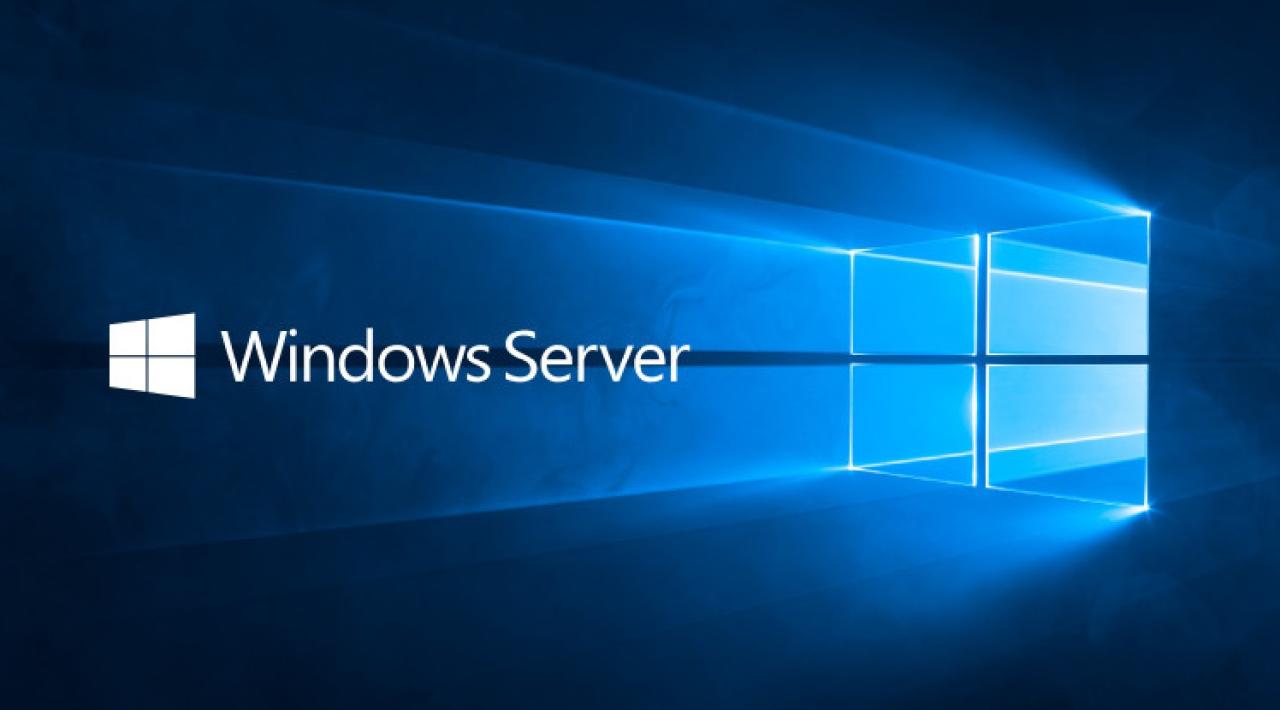
In conclusion, Microsoft Windows Server remains a critical component of modern IT landscapes, offering a robust and adaptable platform for businesses of all sizes. Its evolution has been driven by a constant need for innovation, security, and scalability. As technology continues to advance, Windows Server will continue to play a pivotal role in shaping the future of computing, embracing cloud integration, automation, and artificial intelligence to deliver unparalleled efficiency and performance.
Microsoft Windows Server is a powerful operating system that’s often used in business environments. While it’s designed for stability and reliability, it can sometimes feel a bit overwhelming for those looking to build a simple project. If you’re interested in something more hands-on, you might want to check out ana white diy for some great DIY projects.
But if you need a robust and secure platform for your business, Microsoft Windows Server is still the way to go.