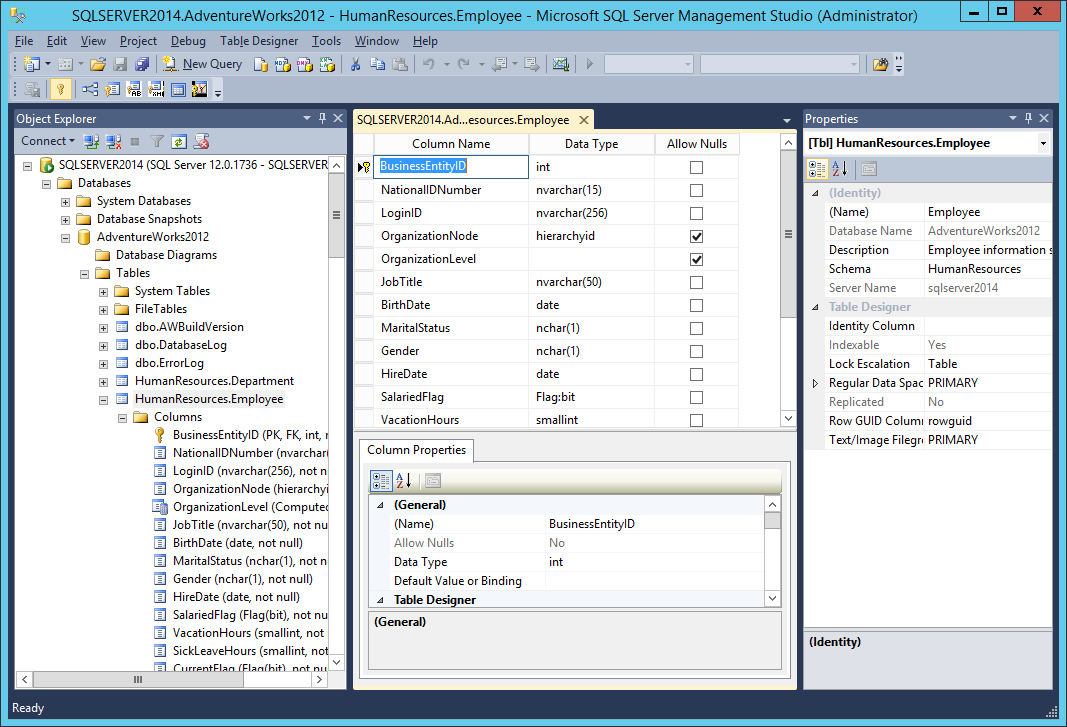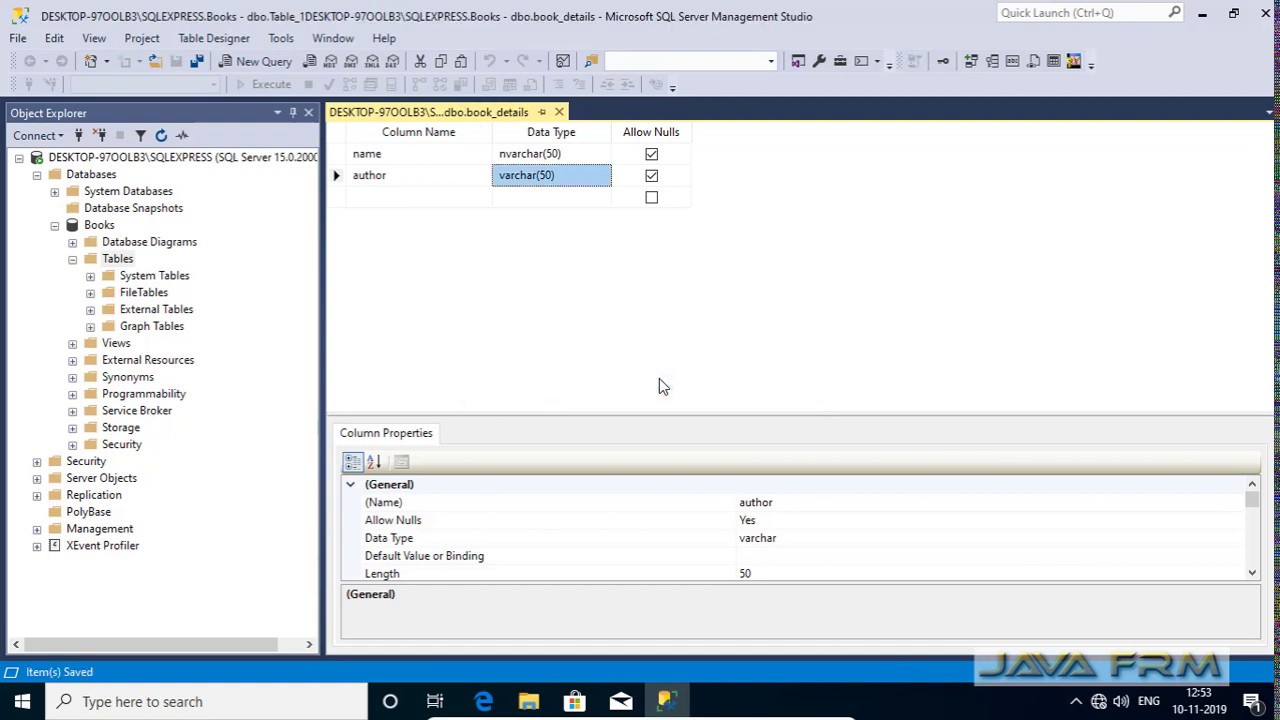SSMS, or SQL Server Management Studio, is a powerful tool for managing SQL Server databases. It provides a comprehensive suite of features for everything from writing and executing queries to creating and managing databases, objects, and users. SSMS is an essential tool for any developer or database administrator working with SQL Server, offering a user-friendly interface and robust functionality.
Whether you’re a seasoned SQL Server expert or just starting out, SSMS empowers you to connect to SQL Server instances, explore and manipulate data, and manage database objects with ease. Its intuitive design and comprehensive features make it a valuable asset for both novice and experienced users.
SSMS Overview
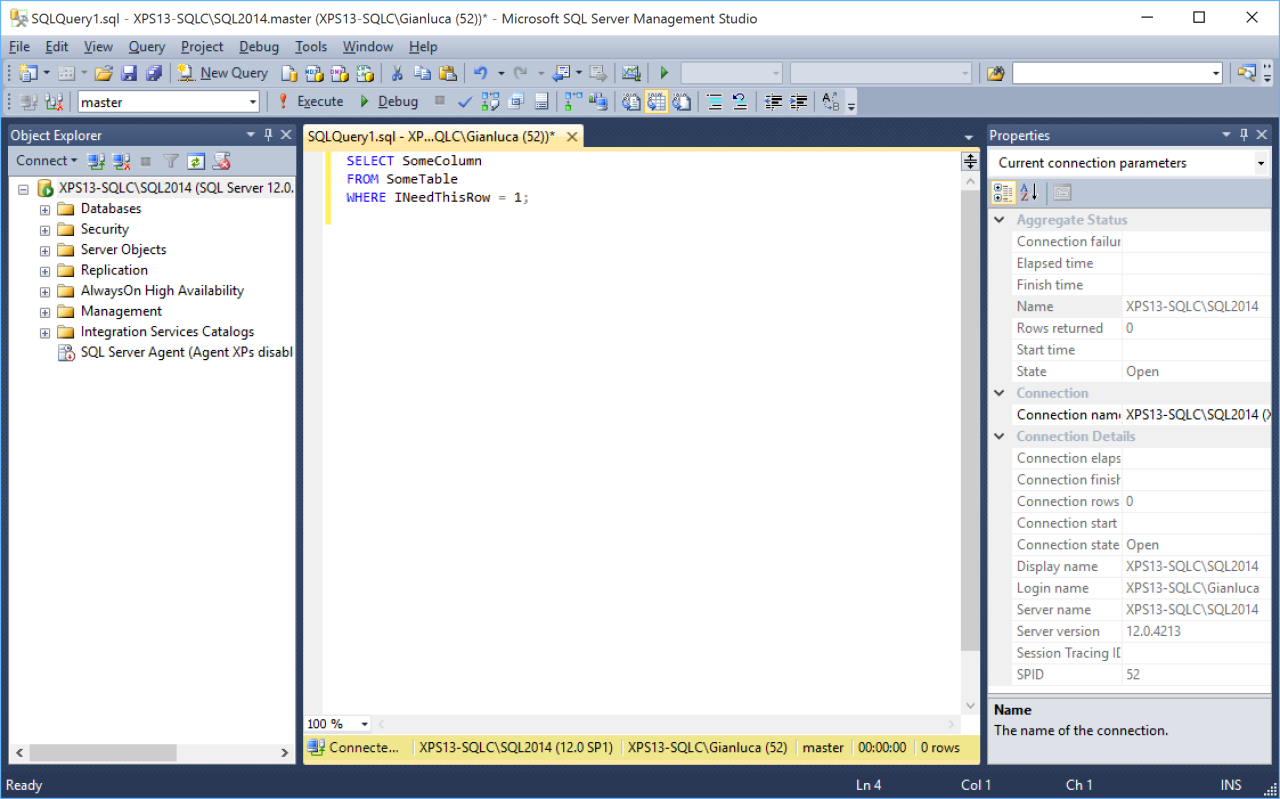
SQL Server Management Studio (SSMS) is a powerful integrated environment (IDE) used for managing and administering Microsoft SQL Server databases. It provides a comprehensive set of tools for developing, deploying, and managing SQL Server instances, databases, and related objects.
SSMS is a crucial tool for database administrators, developers, and anyone involved in working with SQL Server. It offers a user-friendly interface that simplifies complex database tasks and enhances productivity.
SSMS Versions and Compatibility
SSMS versions are designed to work with specific SQL Server versions. Each version of SSMS typically supports a range of SQL Server releases, ensuring compatibility and optimal performance.
- SSMS 19 is the latest version, released in 2023. It supports SQL Server 2016, 2017, 2019, and 2022.
- SSMS 18 supports SQL Server 2014, 2016, 2017, 2019, and Azure SQL Database.
- SSMS 17 supports SQL Server 2012, 2014, 2016, 2017, and Azure SQL Database.
It’s important to use the appropriate SSMS version that is compatible with the SQL Server instance you are managing. Using an incompatible version can lead to errors and functionality issues.
Key Features of SSMS
SSMS offers a wide range of features that simplify database management and development tasks. Some of the key features include:
Query Editor
The Query Editor is a powerful tool for writing and executing Transact-SQL (T-SQL) queries. It provides syntax highlighting, IntelliSense (code completion), and debugging capabilities, enhancing code quality and reducing errors.
Object Explorer
The Object Explorer is a hierarchical tree view that displays all objects within a SQL Server instance. It provides a centralized location to manage databases, tables, views, stored procedures, functions, and other database objects.
Database Management Tools
SSMS includes a suite of tools for managing and administering databases. These tools include:
- Database Backup and Restore: Create and restore backups of databases, ensuring data integrity and recoverability.
- Database Maintenance Plans: Automate routine database maintenance tasks, such as indexing, defragmentation, and statistics updates.
- Database Auditing and Security: Configure and manage database auditing policies and security settings to protect sensitive data.
- Database Performance Monitoring: Monitor database performance metrics, identify bottlenecks, and optimize database performance.
SSMS also provides features for:
- SQL Server Agent: Schedule and manage automated tasks, such as database backups and maintenance scripts.
- Replication: Create and manage database replication, ensuring data consistency across multiple servers.
- Reporting Services: Create and manage SQL Server Reporting Services (SSRS) reports.
- Integration Services: Design and deploy SQL Server Integration Services (SSIS) packages for data integration and transformation.
Querying Data: Ssms
Querying data is a fundamental aspect of working with databases. SQL (Structured Query Language) is the standard language for interacting with relational databases, allowing you to retrieve, manipulate, and analyze data. SQL queries are used to extract specific information from tables, update existing data, insert new data, or delete unwanted records.
SQL Query Syntax
SQL queries are structured in a specific way to ensure clear communication with the database. The basic structure of a SELECT query is:
SELECT * FROM table_name;
This query retrieves all columns (*) from the specified table_name. The `SELECT` specifies the columns to be retrieved, while `FROM` indicates the table containing the data.
Common SQL Query Statements
Here are some common SQL statements used for data manipulation:
- SELECT: Retrieves data from a database table. It is the most commonly used SQL statement.
- INSERT: Adds new data to a table. It is used to create new records in a table.
- UPDATE: Modifies existing data in a table. It is used to change values in existing records.
- DELETE: Removes data from a table. It is used to delete records from a table.
Examples of SQL Queries
Here are some examples of SQL queries used for different purposes:
Retrieving Data
- Retrieve all customer names from the Customers table:
SELECT CustomerName FROM Customers;
- Retrieve customer names and order dates for orders placed after January 1, 2023:
SELECT CustomerName, OrderDate FROM Orders WHERE OrderDate > ‘2023-01-01’;
- Retrieve the average order amount for each customer:
SELECT CustomerName, AVG(OrderAmount) AS AverageOrderAmount FROM Orders GROUP BY CustomerName;
Manipulating Data
- Insert a new customer record into the Customers table:
INSERT INTO Customers (CustomerID, CustomerName, City) VALUES (1001, ‘New Customer’, ‘New York’);
- Update the customer name for customer ID 1000 to ‘Updated Customer’:
UPDATE Customers SET CustomerName = ‘Updated Customer’ WHERE CustomerID = 1000;
- Delete all orders placed before January 1, 2023:
DELETE FROM Orders WHERE OrderDate < '2023-01-01';
Scripting and Automation
SSMS offers robust scripting capabilities that empower you to automate repetitive database tasks, manage database changes, and streamline database administration. By generating T-SQL scripts for various database operations, you can easily manage and maintain your database environment efficiently.
Generating T-SQL Scripts
Generating T-SQL scripts in SSMS provides a structured approach to database management, allowing you to document and replicate database changes easily. SSMS offers various options for script generation:
- Right-click menu: You can right-click on database objects, such as tables, views, stored procedures, or functions, and select “Script Table as” or “Script View as” to generate the corresponding T-SQL code.
- Object Explorer: You can drag and drop database objects from the Object Explorer to a new query window, generating the T-SQL code to create or modify the object.
- Generate Scripts Wizard: SSMS provides a dedicated “Generate Scripts” wizard that allows you to select specific database objects, schemas, or even entire databases for scripting. The wizard offers options to customize the generated script, such as specifying the target database version, script formatting, and including object dependencies.
Examples of Scripting Database Tasks
Here are some examples of how to use SSMS to generate T-SQL scripts for common database tasks:
- Schema Creation: You can use SSMS to generate scripts for creating new tables, views, stored procedures, and other database objects. This ensures that your database schema is documented and can be easily replicated on different environments.
- Data Migration: SSMS can generate scripts for transferring data from one table to another or from one database to another. This is useful for tasks like data backups, data loading, and data cleansing.
- Object Manipulation: SSMS can generate scripts for modifying existing database objects, such as adding or removing columns from a table, changing the definition of a stored procedure, or granting permissions to users. This allows you to manage your database schema and objects efficiently.
Automating Database Tasks
SSMS provides several features that enable you to automate repetitive database tasks:
- SQL Server Agent: SQL Server Agent is a powerful tool for scheduling and automating tasks within your SQL Server instance. You can create jobs in SQL Server Agent that run specific T-SQL scripts or stored procedures on a regular schedule, ensuring that tasks like backups, data maintenance, and data validation are performed automatically.
- Stored Procedures: Stored procedures are pre-compiled T-SQL code blocks that can be executed with a single command. This allows you to encapsulate complex database operations and automate them easily. For example, you can create a stored procedure to perform a daily data backup or to update customer data based on specific criteria.
- SQL Server Integration Services (SSIS): SSIS is a comprehensive data integration tool that allows you to design and automate complex data transformations and data movement processes. SSIS packages can be scheduled and executed using SQL Server Agent, providing a powerful mechanism for automating complex data management tasks.
Performance Tuning
Performance tuning in SQL Server Management Studio (SSMS) involves analyzing and optimizing database queries to improve their execution speed and efficiency. This process is crucial for ensuring optimal performance of your database applications. SSMS provides a range of tools and features to help you identify performance bottlenecks and optimize your queries.
Analyzing Query Execution Plans
Understanding how SQL Server executes queries is essential for performance tuning. The query execution plan is a visual representation of the steps taken by SQL Server to process a query. SSMS provides the Query Execution Plan feature to help you analyze these plans.
By examining the execution plan, you can identify potential performance issues, such as:
- Table scans instead of index seeks
- Unnecessary sorts
- Inefficient join operations
SSMS allows you to view the estimated and actual execution plan, which helps you understand the difference between how the query was expected to run and how it actually performed.
For example, if you notice that a query is performing a table scan instead of an index seek, you can investigate why the index is not being used. This could be due to missing indexes, incorrect index statistics, or a poorly written query.
Identifying Performance Bottlenecks
SSMS offers various tools to help you identify performance bottlenecks, such as:
- Activity Monitor: This tool provides real-time information about the current activity on your SQL Server instance, including CPU usage, memory usage, and active queries. You can use this information to identify potential bottlenecks and prioritize tuning efforts.
- Query Store: This feature collects performance data for queries, including their execution plans, run times, and resource consumption. You can use this data to identify frequently executed queries that are causing performance issues.
- SQL Server Profiler: This tool captures events that occur on your SQL Server instance, such as queries, logins, and errors. You can use this data to analyze the performance of your database and identify potential bottlenecks.
Optimizing Database Queries
Once you have identified performance bottlenecks, you can start optimizing your database queries. SSMS provides several features to help you with this process:
- Query Hints: These are s that you can add to your queries to provide SQL Server with instructions on how to execute the query. For example, you can use the
FORCE ORDERhint to force SQL Server to execute joins in a specific order. - Index Optimization: SSMS helps you analyze and optimize indexes on your tables. You can use the
CREATE INDEXstatement to create new indexes or theALTER INDEXstatement to modify existing indexes. By using appropriate indexes, you can significantly improve query performance. - Query Rewriting: Sometimes, you can improve query performance by rewriting the query to use more efficient syntax. SSMS provides features like the
Query Analyzerand theIntelligent Query Processingto help you identify areas for improvement.
Security and Permissions
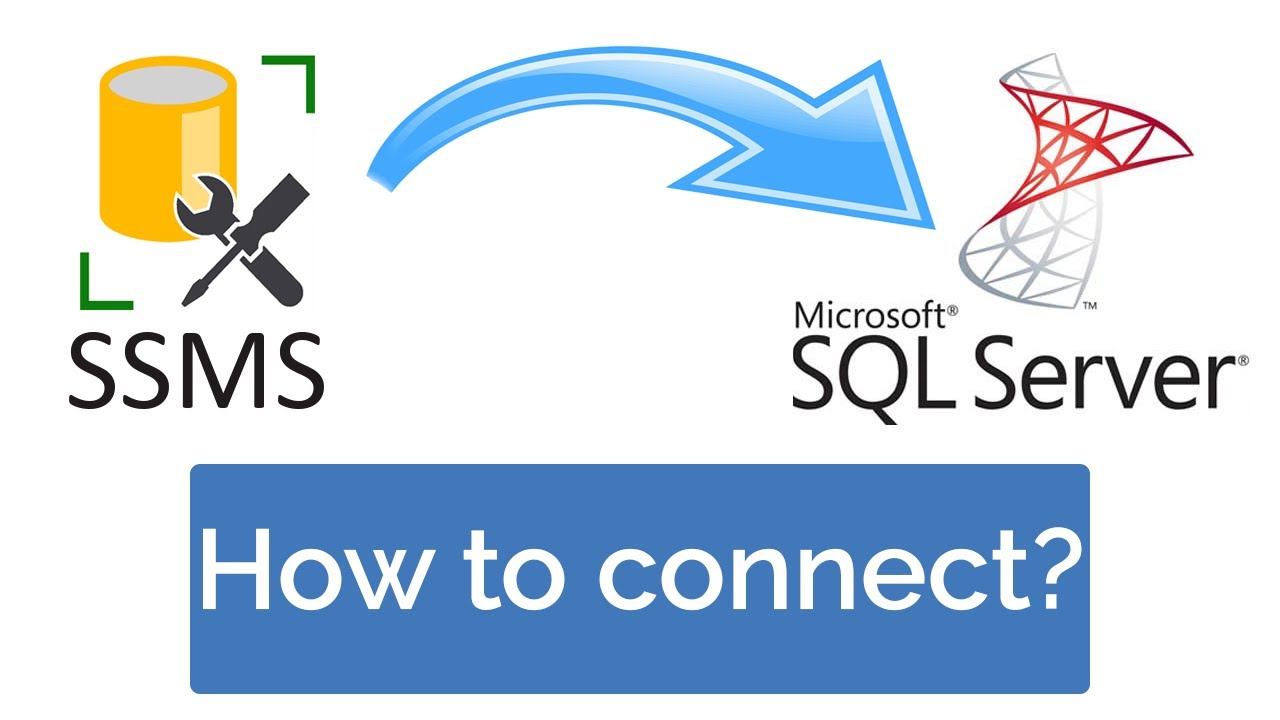
SSMS provides robust security features to safeguard your SQL Server databases and protect sensitive data. This module will delve into managing user accounts, roles, and permissions, ultimately ensuring secure access to your database environment.
Managing User Accounts and Permissions
Database user accounts represent individuals or applications that need to interact with the SQL Server database. Each account has specific permissions that determine the actions it can perform. For instance, a user might have read-only access to certain tables while another user might have the authority to modify data.
To manage user accounts and permissions within SSMS, follow these steps:
* Open SSMS: Launch SQL Server Management Studio and connect to the desired database instance.
* Navigate to Security: Expand the “Security” folder within the database tree.
* Access Users: Locate the “Users” folder, where you can view, create, or modify user accounts.
* Create a New User: Right-click on the “Users” folder and select “New User”.
* Define User Properties: Specify the user’s login name, password, and other properties as required.
* Assign Permissions: Navigate to the “User Mapping” tab within the user properties window. This section allows you to grant specific permissions to the user by assigning them to database roles.
Creating and Managing Database Roles
Database roles provide a structured way to group users based on their required permissions. By assigning users to roles, you can efficiently manage permissions for a large number of users. For example, you could create a “Data Analyst” role with read-only access to specific tables, while a “Database Administrator” role would have full control over the database.
Here’s how to create and manage database roles:
* Navigate to Roles: In SSMS, expand the “Security” folder and locate the “Roles” folder.
* Create a New Role: Right-click on the “Roles” folder and select “New Role”.
* Define Role Properties: Provide a descriptive name for the role and specify the permissions it should possess.
* Assign Permissions: Use the “Permissions” tab to grant specific permissions to the role, such as access to tables, views, stored procedures, or other database objects.
* Add Users to Roles: Navigate to the “Members” tab and add users to the role, granting them the associated permissions.
Securing Database Access and Protecting Sensitive Data
Protecting sensitive data is paramount in any database environment. SSMS offers various mechanisms to enhance security and mitigate risks.
1. Strong Passwords and Encryption:
* Enforce strong password policies for database logins.
* Utilize robust encryption techniques like Transparent Data Encryption (TDE) to protect data at rest.
* Implement password complexity rules, such as minimum length, character type requirements, and password expiration policies.
2. Limiting User Access:
* Grant only the necessary permissions to users, following the principle of least privilege.
* Avoid granting excessive permissions, as this can lead to security vulnerabilities.
* Regularly review user permissions and remove or adjust them as needed.
3. Audit Logging:
* Enable database auditing to track user activity, including data modifications, login attempts, and permission changes.
* Regularly analyze audit logs to identify suspicious activity and potential security breaches.
* Configure audit settings to capture specific events or actions that are considered critical for security.
4. Data Masking:
* Implement data masking techniques to replace sensitive data with non-sensitive values, preventing unauthorized access to critical information.
* Use data masking policies to define rules for masking specific data elements.
* Ensure that masked data is still useful for analysis and reporting purposes.
5. Access Control Lists (ACLs):
* Use Access Control Lists (ACLs) to control access to specific database objects, such as tables, views, or stored procedures.
* Grant specific permissions to individual users or groups based on their roles and responsibilities.
* Regularly review and update ACLs to ensure that they align with current security requirements.
6. Security Best Practices:
* Regularly patch and update SQL Server: Apply security patches and updates to address vulnerabilities and security threats.
* Use strong authentication methods: Implement multi-factor authentication (MFA) to enhance security and prevent unauthorized access.
* Limit administrative access: Restrict administrative privileges to a limited number of authorized users.
* Monitor for suspicious activity: Regularly monitor database activity for unusual patterns or suspicious actions.
* Implement security training: Educate users on security best practices and how to protect sensitive data.
7. Network Security:
* Secure the network infrastructure to prevent unauthorized access to the SQL Server instance.
* Implement firewalls and intrusion detection systems to monitor network traffic and block malicious activity.
* Use secure protocols like SSL/TLS to encrypt communication between clients and the SQL Server instance.
8. Separation of Duties:
* Implement separation of duties by assigning different roles and responsibilities to different individuals.
* This prevents any single person from having excessive control over the database, reducing the risk of malicious activity.
9. Regular Security Audits:
* Conduct regular security audits to assess the effectiveness of security measures and identify potential vulnerabilities.
* Engage security professionals to perform independent audits and provide recommendations for improvement.
10. Incident Response Plan:
* Develop and implement an incident response plan to address security breaches and other incidents.
* Define procedures for identifying, containing, and resolving security incidents.
* Regularly test and update the incident response plan to ensure its effectiveness.
By implementing these security measures, you can significantly enhance the security of your SQL Server databases and protect sensitive data from unauthorized access.
Integration with Other Tools
SSMS is not just a standalone tool for managing SQL Server databases. It seamlessly integrates with other popular development and management tools, enhancing your workflow and enabling more complex database tasks. This integration allows you to leverage the strengths of each tool, making your database development and management processes more efficient and effective.
Integration with Visual Studio
Visual Studio, Microsoft’s integrated development environment (IDE), provides a rich set of tools for building applications, including database development. SSMS integrates with Visual Studio, allowing you to perform database tasks directly from within the Visual Studio environment.
- Database Project Integration: Visual Studio’s database projects provide a structured way to manage your database schema and code. You can use SSMS to connect to the database project, explore its objects, and even execute queries directly within the project.
- Code Completion and IntelliSense: SSMS’s IntelliSense functionality, which provides code completion and suggestions, is also available within Visual Studio when working with database projects. This helps you write code more efficiently and reduces errors.
- Debugging and Testing: You can use Visual Studio’s debugging tools to step through your SQL code, set breakpoints, and inspect variables, allowing you to identify and resolve errors quickly.
Integration with PowerShell
PowerShell, a powerful scripting language for Windows, provides automation capabilities for managing various system components, including SQL Server. SSMS integrates with PowerShell, enabling you to automate database tasks and manage your SQL Server environment more effectively.
- SQL Server Modules: PowerShell has dedicated modules for interacting with SQL Server. These modules provide a comprehensive set of cmdlets (PowerShell commands) for managing databases, users, permissions, and other aspects of your SQL Server environment.
- Scripting and Automation: You can use PowerShell scripts to automate tasks like database backups, database creation, user management, and more. These scripts can be scheduled to run automatically, ensuring consistency and reducing manual intervention.
- Integration with SSMS: SSMS provides a built-in PowerShell console, allowing you to execute PowerShell commands directly within the SSMS environment. You can also create and run PowerShell scripts from within SSMS.
Integration with Azure DevOps, Ssms
Azure DevOps, Microsoft’s cloud-based platform for software development and collaboration, offers tools for source code management, continuous integration and continuous delivery (CI/CD), and project management. SSMS integrates with Azure DevOps, enabling you to incorporate database tasks into your CI/CD pipelines.
- Database Deployment: You can use Azure DevOps to build and deploy your database changes as part of your application release process. SSMS can be used to create and manage database projects within Azure DevOps, allowing you to track changes and manage deployments effectively.
- Automated Testing: Azure DevOps supports automated testing, and you can integrate database testing into your CI/CD pipelines. SSMS can be used to create and run database tests as part of your automated testing process.
- Version Control: Azure DevOps’s version control system allows you to track changes to your database schema and code, providing a history of modifications. SSMS can be used to integrate with the version control system, ensuring that database changes are tracked and managed effectively.
Best Practices and Tips
Mastering SQL Server Management Studio (SSMS) is crucial for database administrators and developers. By adopting best practices and leveraging tips for efficiency, you can streamline your database management tasks and achieve optimal results.
Efficient Navigation and Organization
- Utilize Object Explorer: The Object Explorer provides a hierarchical view of your database objects, allowing you to easily navigate and manage them. You can quickly access tables, views, stored procedures, and other objects, making it easier to find and work with specific elements.
- Use Bookmarks: Bookmarks allow you to save specific locations in your scripts or queries, enabling you to quickly jump back to them. This is especially useful for lengthy scripts or when working with multiple files.
- Create Custom Templates: SSMS allows you to create custom templates for frequently used queries or scripts. This saves time and ensures consistency in your code. You can define variables and placeholders within your templates, making it easy to adapt them to different scenarios.
- Organize Your Scripts: Use comments and clear naming conventions to make your scripts easier to understand and maintain. Well-organized scripts are essential for collaboration and future modifications.
Query Optimization and Performance
- Optimize Queries: Writing efficient queries is critical for database performance. Use appropriate indexes, join techniques, and query hints to minimize query execution time. The Query Analyzer can help you identify performance bottlenecks and suggest improvements.
- Use Profiler: SQL Server Profiler is a powerful tool for monitoring database activity. It allows you to capture and analyze events, identify performance issues, and track user activity.
- Understand Execution Plans: Execution plans visualize how SQL Server executes queries. Analyzing these plans can help you understand query performance and identify areas for improvement.
- Use Stored Procedures: Stored procedures offer performance benefits by pre-compiling queries and reducing network traffic. They also enhance code reusability and maintainability.
Error Handling and Debugging
- Utilize Error Handling: Implement robust error handling mechanisms in your scripts and stored procedures. This ensures that your code can gracefully handle unexpected situations and prevent crashes.
- Use Debugger: The SSMS debugger allows you to step through your code, inspect variables, and identify errors. This is a valuable tool for troubleshooting and understanding code behavior.
- Analyze Error Messages: SQL Server provides detailed error messages that can help you diagnose problems. Carefully examine these messages and use them to identify the root cause of errors.
- Log Errors: Implement logging mechanisms to record errors and other important events. This helps you track issues, identify patterns, and troubleshoot problems more effectively.
Security and Permissions
- Grant Minimum Permissions: Follow the principle of least privilege, granting users only the permissions they need to perform their tasks. This helps to minimize security risks and maintain data integrity.
- Use Strong Passwords: Enforce strong password policies and encourage users to create complex passwords. Regularly change passwords and avoid reusing passwords across different accounts.
- Implement Auditing: Enable database auditing to track user activity and identify potential security breaches. Audit logs can be used to investigate suspicious behavior and ensure accountability.
- Use Encryption: Encrypt sensitive data at rest and in transit to protect it from unauthorized access.
Common Challenges and Solutions
- Slow Query Performance: Analyze execution plans, optimize queries, and ensure appropriate indexing.
- Database Corruption: Regularly back up your databases and use database repair tools to restore data integrity.
- Security Breaches: Implement strong security measures, audit user activity, and regularly review and update security settings.
- Limited Resources: Optimize database performance, scale resources as needed, and consider using cloud-based solutions.
Collaboration and Best Practices
- Use Version Control: Implement a version control system to track changes to your scripts and database objects. This enables collaboration, facilitates rollbacks, and provides a history of modifications.
- Document Your Work: Clearly document your database design, scripts, and procedures. This helps ensure maintainability and provides valuable information for future development.
- Follow Standards: Adhere to industry best practices and coding standards to ensure consistency and maintainability.
- Continuous Learning: Stay up-to-date with the latest SQL Server features, best practices, and security recommendations.
Summary
Mastering SSMS unlocks a world of possibilities for managing your SQL Server databases effectively. From crafting complex queries to securing your data, SSMS provides the tools and resources you need to achieve your database management goals. With its comprehensive features and intuitive interface, SSMS empowers you to streamline your workflow and optimize your SQL Server environment.
SSMS, or SQL Server Management Studio, is a powerful tool for managing SQL Server databases. It allows you to perform various tasks, from creating and modifying tables to running queries and managing users. If you’re looking for a way to give back to your community, consider building a Little Free Library, a small, free book exchange.
You can find detailed plans for building your own Little Free Library at besttoolmart.web.id , which includes everything you need to get started. And when you’re ready to manage your Little Free Library’s book inventory, SSMS can help you create and maintain a database to keep track of your collection.