Windows Server 2016, a cornerstone of modern IT infrastructure, offers a robust platform for managing and securing your digital assets. This release brings a wealth of new features and enhancements, designed to empower businesses and organizations with greater flexibility, scalability, and security.
From its enhanced virtualization capabilities with Hyper-V to its improved security features like Shielded VMs and Device Guard, Windows Server 2016 provides a comprehensive solution for managing and securing your data, applications, and services. It seamlessly integrates with other Microsoft technologies, including Azure, Office 365, and System Center, offering a unified platform for managing your entire IT environment.
Windows Server 2016 Overview
Windows Server 2016 is a significant release in the Windows Server operating system family, introducing a wide range of new features and improvements. This version builds upon the foundation laid by its predecessor, Windows Server 2012 R2, and focuses on enhancing security, scalability, and efficiency for modern datacenters.
Key Features and Improvements
Windows Server 2016 offers a multitude of new features and improvements designed to address the evolving needs of modern IT environments. Some of the key advancements include:
- Nano Server: This lightweight, container-optimized operating system provides a smaller footprint and reduced attack surface, making it ideal for running applications in a containerized environment.
- Windows Server Containers: Windows Server 2016 introduces support for Windows Server Containers, allowing developers to package and deploy applications in isolated environments. This provides greater portability and scalability, enabling faster application development and deployment.
- Hyper-V Enhancements: Hyper-V, the virtualization platform in Windows Server 2016, has received significant enhancements. These include improved performance, support for nested virtualization, and enhanced security features like Shielded VMs.
- Software Defined Networking (SDN): Windows Server 2016 incorporates SDN capabilities, allowing administrators to programmatically manage and configure the network infrastructure. This provides greater flexibility, automation, and control over network resources.
- Storage Spaces Direct: This feature enables the creation of highly scalable and resilient storage solutions by using local disks directly attached to servers. This eliminates the need for external storage arrays, simplifying storage management and reducing costs.
- Azure Integration: Windows Server 2016 seamlessly integrates with Azure, Microsoft’s cloud platform. This allows organizations to easily extend their on-premises infrastructure to the cloud, providing greater flexibility and scalability.
- Security Enhancements: Windows Server 2016 includes enhanced security features, such as Device Guard, Credential Guard, and Secure Boot. These features help protect the operating system and applications from malware and other threats.
Comparison with Windows Server 2012 R2
Windows Server 2016 builds upon the foundation laid by Windows Server 2012 R2, introducing several key improvements:
- Containerization: Windows Server 2016 introduces support for Windows Server Containers, a feature absent in Windows Server 2012 R2. This allows for greater application portability and scalability.
- Nano Server: Windows Server 2016 introduces Nano Server, a lightweight, container-optimized operating system, not available in Windows Server 2012 R2.
- Storage Spaces Direct: Windows Server 2016 introduces Storage Spaces Direct, enabling the creation of highly scalable and resilient storage solutions without external storage arrays, a feature not present in Windows Server 2012 R2.
- Enhanced Security Features: Windows Server 2016 includes enhanced security features like Device Guard, Credential Guard, and Secure Boot, not available in Windows Server 2012 R2.
- Azure Integration: Windows Server 2016 offers enhanced Azure integration, providing greater flexibility and scalability for hybrid cloud deployments compared to Windows Server 2012 R2.
Editions of Windows Server 2016
Windows Server 2016 is available in different editions, each designed for specific use cases:
- Windows Server 2016 Datacenter: This edition is designed for large organizations with demanding workloads and requires the highest level of scalability, availability, and security. It supports all features of Windows Server 2016, including unlimited virtual machines.
- Windows Server 2016 Standard: This edition is suitable for smaller organizations and provides a balance of features and functionality. It supports up to two virtual machines per physical server.
- Windows Server 2016 Essentials: This edition is designed for small businesses with up to 25 users and 50 devices. It provides simplified management tools and features for managing a small network.
Security Enhancements
Windows Server 2016 introduces significant security enhancements designed to strengthen the server environment and mitigate potential threats. These advancements include features like Shielded VMs and Device Guard, which bolster security by providing an additional layer of protection for sensitive data and critical systems.
Shielded VMs, Windows server 2016
Shielded VMs are a powerful security feature in Windows Server 2016 that protects virtual machines from unauthorized access and tampering. This is achieved by encrypting the VM’s memory and storage, ensuring that only authorized users can access the data within the VM.
Shielded VMs are particularly beneficial for organizations handling sensitive data, such as financial records, customer information, or intellectual property. By leveraging Shielded VMs, organizations can mitigate the risks associated with malicious attacks, data breaches, and unauthorized access to sensitive information.
Key Features of Shielded VMs
- Memory Encryption: Shielded VMs encrypt the memory of the virtual machine, preventing unauthorized access to the data stored in memory. This is crucial for protecting sensitive information, as memory is often a target for attackers.
- Storage Encryption: The virtual hard disk (VHD) of a shielded VM is encrypted, making it difficult for unauthorized users to access or tamper with the data stored on the disk.
- Integrity Monitoring: Shielded VMs monitor the integrity of the VM’s operating system and applications, ensuring that they haven’t been tampered with. This helps prevent malware from altering the VM’s behavior or accessing sensitive data.
- Secure Boot: Shielded VMs utilize secure boot to ensure that only trusted software can be loaded on the VM. This helps prevent malware from being loaded before the operating system is fully initialized.
Device Guard
Device Guard is a hardware-based security feature that helps prevent unauthorized software from running on a Windows Server 2016 system. This feature leverages the system’s hardware to enforce a whitelist of approved software, ensuring that only trusted applications can execute on the server.
Device Guard is particularly useful for organizations that need to protect their servers from malware and other malicious software. By restricting the execution of untrusted software, Device Guard helps prevent malware from compromising the server’s security and accessing sensitive data.
Key Features of Device Guard
- Code Integrity Policy: Device Guard enforces a code integrity policy that specifies which applications are allowed to run on the server. This policy is based on a whitelist of trusted applications, ensuring that only authorized software can execute.
- Hardware-Based Security: Device Guard leverages the system’s hardware to enforce the code integrity policy. This means that even if malware tries to bypass the policy, it will be prevented by the hardware itself.
- Enhanced Security for Critical Systems: Device Guard is particularly effective at protecting critical systems, such as domain controllers and file servers. These systems are often targeted by attackers, so Device Guard’s enhanced security measures can help mitigate the risks.
Best Practices for Implementing Security Measures in Windows Server 2016
Implementing security measures in Windows Server 2016 requires a comprehensive approach that includes both technical and organizational elements.
Key Best Practices
- Regularly Update Security Patches: Keeping the server’s operating system and applications up to date with the latest security patches is crucial for mitigating known vulnerabilities.
- Implement Strong Passwords: Encourage users to use strong passwords and enforce password complexity policies. This helps prevent unauthorized access to accounts and sensitive data.
- Enable Multi-Factor Authentication: Multi-factor authentication (MFA) adds an extra layer of security by requiring users to provide multiple forms of authentication, such as a password and a one-time code.
- Restrict Administrative Privileges: Limit the number of users with administrative privileges to reduce the risk of unauthorized access to sensitive systems and data.
- Implement Network Segmentation: Segment the network into different zones to isolate critical systems and prevent malware from spreading across the network.
- Monitor Security Events: Regularly monitor security events and logs to detect any suspicious activity or potential security breaches. This helps identify and respond to threats in a timely manner.
- Implement Security Awareness Training: Educate users about common security threats and best practices for protecting their accounts and devices. This helps reduce the risk of human error and social engineering attacks.
Deployment and Configuration: Windows Server 2016
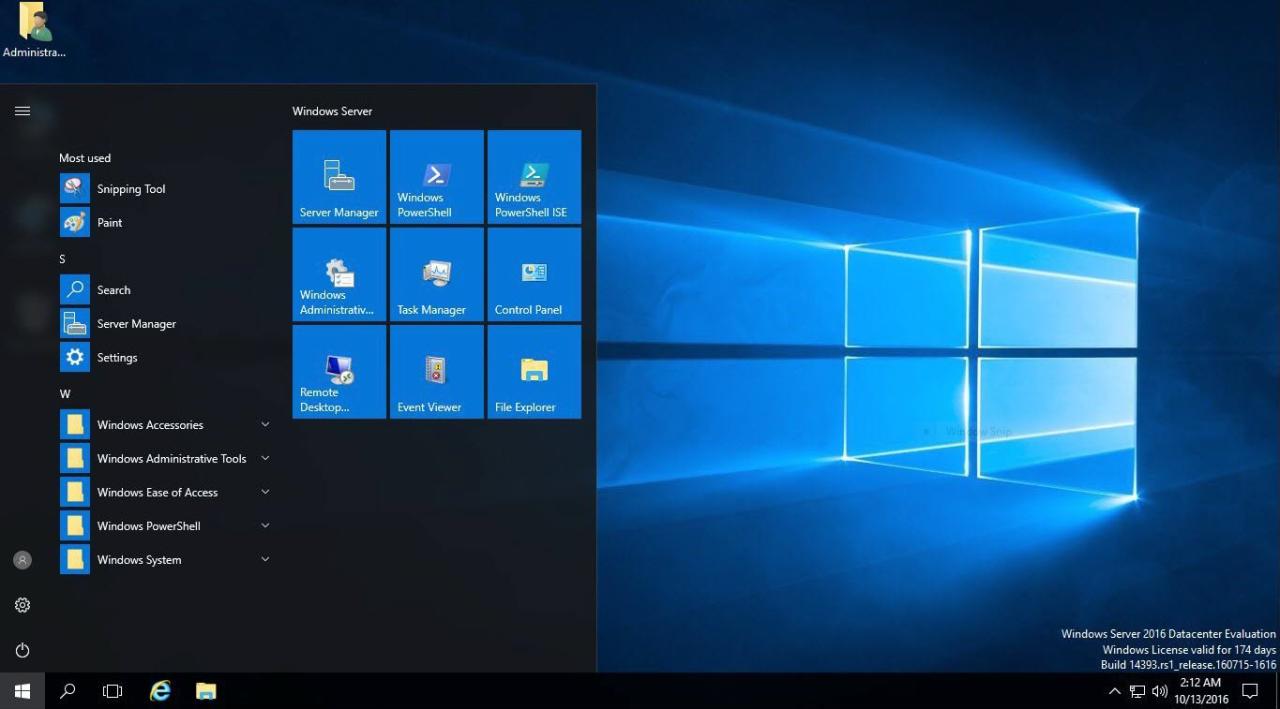
Windows Server 2016 offers flexibility in deployment options, catering to various environments. This section explores the different deployment approaches and provides a guide to configuring and managing the server post-installation.
Deployment Options
Windows Server 2016 can be deployed in various ways, each with its own advantages and considerations.
- Physical Deployment: This involves installing Windows Server 2016 directly on physical hardware, providing direct control over the system resources. It is suitable for organizations with high performance and security requirements or those who prefer on-premises control.
- Virtual Deployment: Virtualization allows running multiple operating systems, including Windows Server 2016, on a single physical server. This approach offers flexibility, resource optimization, and easier management. Hyper-V, Microsoft’s built-in hypervisor, enables efficient virtual machine creation and management.
- Cloud Deployment: Cloud providers like Azure and AWS offer platforms for deploying and managing Windows Server 2016 instances. This option provides scalability, cost-effectiveness, and access to a wide range of services.
Configuration and Customization
After installing Windows Server 2016, you can customize its settings and features to meet specific needs. This section Artikels key configuration tasks.
Server Roles and Features
Server roles define the server’s purpose and functionality, while features provide additional capabilities.
- Server Roles: Select the roles that align with your server’s intended use. Common roles include Active Directory Domain Services, File and Storage Services, and Web Server (IIS).
- Server Features: Add features like Remote Desktop Services, Windows PowerShell, and Hyper-V to enhance functionality.
Network Configuration
Configure network settings, including IP addresses, DNS servers, and network security.
- Static or Dynamic IP Addressing: Choose between static IP addresses for predictable network behavior or dynamic IP addresses for easier management.
- DNS Server Configuration: Configure DNS servers to resolve domain names to IP addresses.
- Network Security: Implement firewalls and other security measures to protect the server from unauthorized access.
Security Enhancements
Windows Server 2016 incorporates security features to protect the server and data.
- Windows Defender Antivirus: Built-in antivirus protection for real-time threat detection and removal.
- Security Auditing: Monitor and record security events for analysis and troubleshooting.
- BitLocker Drive Encryption: Encrypt hard drives to safeguard sensitive data from unauthorized access.
Management and Maintenance
Effective management and maintenance are crucial for ensuring optimal server performance and security.
Monitoring and Performance Tuning
Monitor server performance and identify potential bottlenecks or issues.
- Performance Monitor: Use this tool to track key performance indicators (KPIs) like CPU utilization, memory usage, and disk I/O.
- Resource Optimization: Adjust settings and configurations to optimize resource utilization and performance.
Patching and Updates
Regularly apply security patches and updates to address vulnerabilities and improve security.
- Windows Update: Use Windows Update to download and install the latest security updates and patches.
- Patch Management Tools: Utilize tools like System Center Configuration Manager (SCCM) to automate patch management.
Backup and Recovery
Implement a robust backup and recovery strategy to protect data and ensure business continuity.
- Data Backup: Regularly back up critical data to ensure its availability in case of hardware failure or data loss.
- Disaster Recovery Planning: Develop a plan for recovering systems and data in the event of a disaster.
Troubleshooting and Support
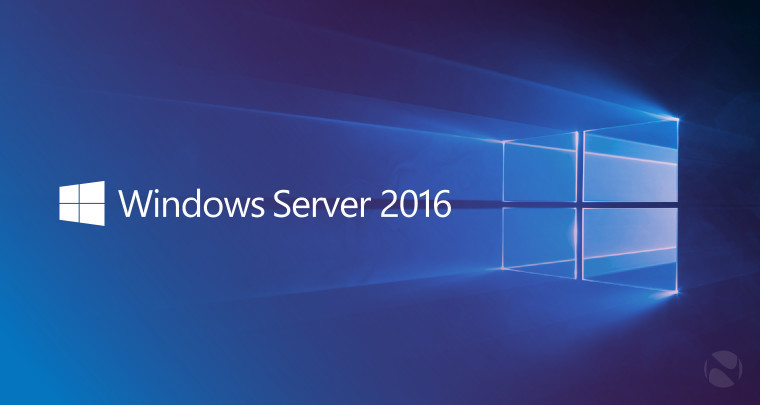
Windows Server 2016 offers robust features and functionalities, but like any complex system, it can encounter issues. Understanding common troubleshooting scenarios and available resources can significantly enhance your experience with this operating system.
Common Troubleshooting Scenarios
Troubleshooting scenarios in Windows Server 2016 can range from basic connectivity issues to more complex performance problems. Here are some common scenarios and potential solutions:
- Network Connectivity Issues: These are common, and the first step is to verify basic connectivity. Check network cables, switch configuration, and firewall settings. Use tools like ping and tracert to identify network bottlenecks. If the problem persists, consider network adapter drivers or network services configuration.
- Server Performance Issues: Slow server performance can be due to various factors. Analyze system resource utilization (CPU, memory, disk space) using tools like Performance Monitor. Identify resource-intensive processes and optimize them. Consider increasing server hardware resources if necessary.
- Active Directory Issues: Active Directory is a critical component of Windows Server 2016. Troubleshooting Active Directory issues often involves examining event logs, checking replication status, and verifying domain controller functionality. Utilize tools like Active Directory Users and Computers (ADUC) and the Repadmin command-line utility.
- Application Errors: Application errors can be caused by faulty code, configuration issues, or conflicts with other applications. Review application logs, examine configuration settings, and verify dependencies. Contact the application vendor for support if necessary.
Available Resources and Support Options
Windows Server 2016 offers a variety of resources and support options to assist users in troubleshooting and resolving issues:
- Microsoft Documentation: Microsoft provides extensive documentation, including troubleshooting guides, how-to articles, and technical reference materials, on its website. These resources cover various aspects of Windows Server 2016, offering valuable insights into resolving common issues.
- Microsoft Community Forums: The Microsoft Community Forums provide a platform for users to connect, share experiences, and seek assistance from fellow users and Microsoft experts. You can find discussions on specific troubleshooting scenarios and potential solutions from the community.
- Microsoft Support Services: For more complex issues, Microsoft offers paid support services, including phone, email, and online chat options. These services provide direct access to Microsoft engineers who can assist with troubleshooting and resolving technical problems.
- Third-Party Support: Several third-party vendors offer support services for Windows Server 2016. These vendors can provide specialized expertise in areas like virtualization, security, and networking, offering tailored support for specific needs.
Common Error Messages and Solutions
| Error Message | Potential Solution |
|---|---|
| “The network path was not found.” | Check network connectivity, verify the target server is accessible, and ensure correct file paths are used. |
| “Error 1722: The RPC server is unavailable.” | Restart the Remote Procedure Call (RPC) service on both the client and server machines. Verify firewall settings are not blocking RPC communication. |
| “Access is denied.” | Verify user permissions, ensure the user account has the necessary privileges to access the resource, and check group memberships. |
| “The system cannot find the file specified.” | Check the file path, ensure the file exists, and verify the file name is spelled correctly. |
Case Studies and Real-World Examples
Windows Server 2016 has been widely adopted across various industries, demonstrating its capabilities and effectiveness in addressing diverse business challenges. Real-world implementations provide valuable insights into the benefits, challenges, and lessons learned from using this powerful operating system.
Implementation in a Large Retail Chain
This case study explores the successful implementation of Windows Server 2016 in a large retail chain with multiple stores across the country. The company faced challenges related to managing its growing network infrastructure, ensuring data security, and enhancing operational efficiency.
The implementation involved migrating the company’s existing infrastructure to Windows Server 2016, leveraging features like Nano Server and containers to optimize resource utilization and improve application performance. The company also implemented security features such as Shielded VMs and Device Guard to enhance data protection and mitigate security risks.
Key Benefits
- Improved network performance and scalability, enabling the company to handle increased traffic and data volume.
- Enhanced data security through features like Shielded VMs and Device Guard, protecting sensitive customer information.
- Reduced IT costs through efficient resource utilization and simplified management of the server infrastructure.
Challenges Faced
- Migrating existing applications to Windows Server 2016 required careful planning and testing to ensure compatibility and minimize downtime.
- Training IT staff on new features and functionalities of Windows Server 2016 was essential for successful implementation.
- The company had to adapt its existing security policies and procedures to leverage the enhanced security features offered by Windows Server 2016.
Lessons Learned
- Thorough planning and preparation are crucial for a successful implementation of Windows Server 2016, including assessing compatibility, training staff, and adapting security policies.
- Leveraging new features like Nano Server and containers can significantly optimize resource utilization and improve application performance.
- Implementing security features like Shielded VMs and Device Guard is essential for protecting sensitive data and mitigating security risks.
Concluding Remarks
Whether you’re migrating from a previous version of Windows Server, looking to leverage the power of virtualization, or seeking to enhance your security posture, Windows Server 2016 provides the tools and features you need to succeed. With its comprehensive set of capabilities and seamless integration with other Microsoft technologies, Windows Server 2016 empowers you to build a secure, scalable, and efficient IT infrastructure that can meet the demands of today’s digital landscape.
Windows Server 2016 is a powerful operating system that offers a wide range of features for businesses of all sizes. From managing your network to hosting your website, Windows Server 2016 can handle it all. If you’re looking for ways to enhance your office space, consider incorporating some DIY centerpiece ideas.
A well-designed centerpiece can add a touch of elegance and sophistication to your environment, just like Windows Server 2016 can bring a touch of efficiency to your business operations.
